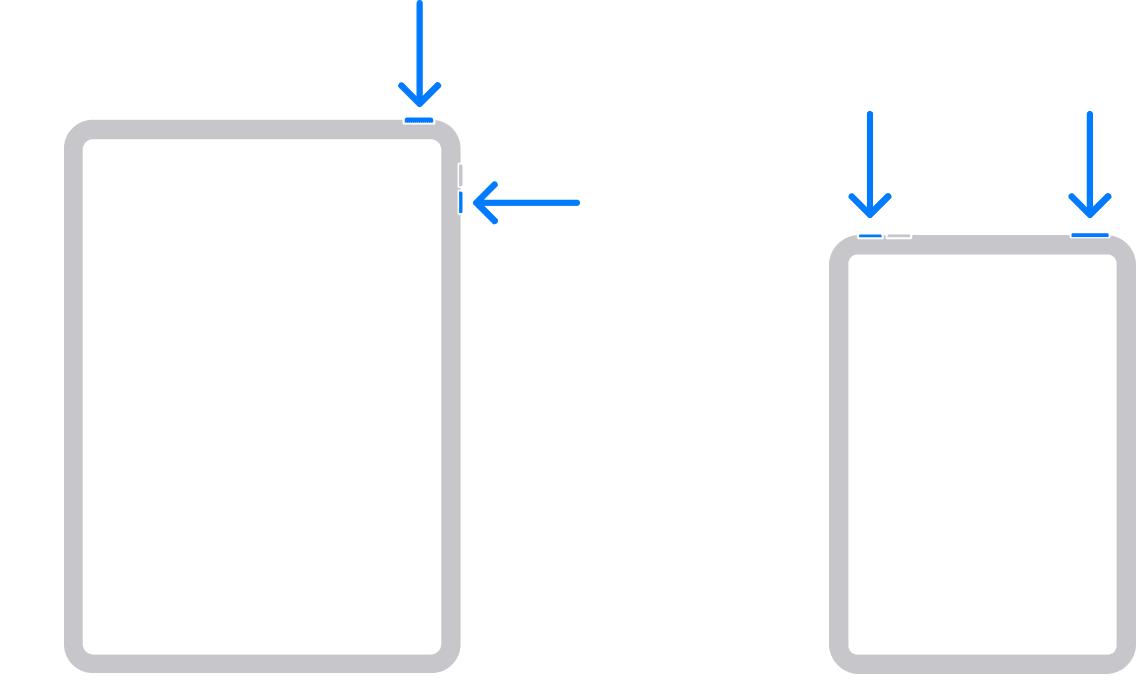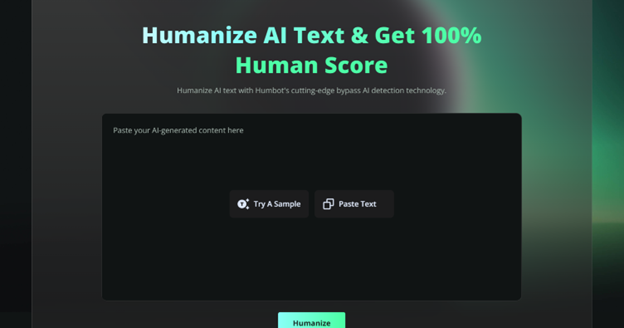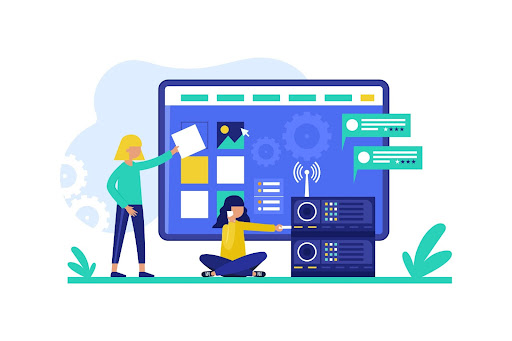Best Practices to Avoid 403 Forbidden Errors in Nginx
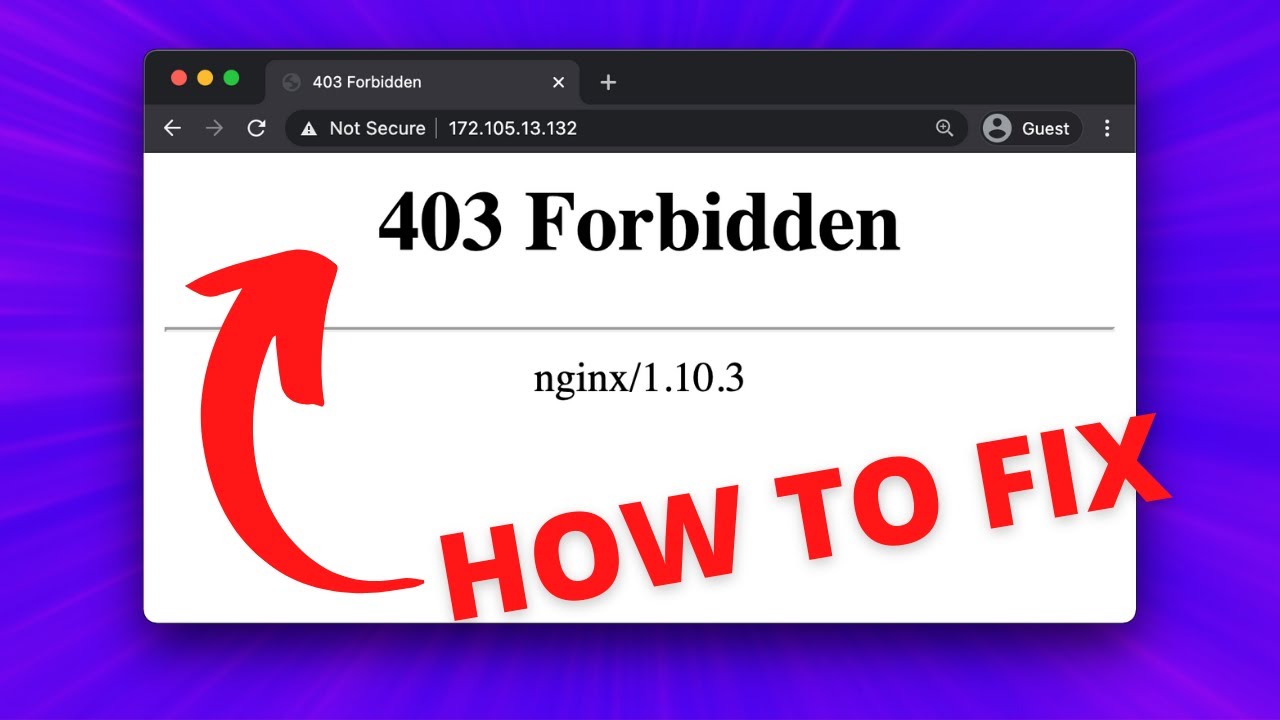
Have you ever encountered a “403 Forbidden” message while trying to access a website? This issue can be frustrating, whether managing a server or visiting a site. What triggers this error, and how can you ensure it doesn’t disrupt your server’s functionality? For administrators using Nginx as their web server, avoiding this problem requires proper configuration and proactive troubleshooting. Let’s explore the best practices to prevent these errors and maintain a smooth user experience.
Check File and Directory Permissions
One common cause of 403 Forbidden Nginx errors is incorrect file or directory permissions. Nginx needs specific permission levels to access files and serve them to users. Ensure that files have read access granted to the web server’s user.
Typically, the directory containing your website should have permissions set to 755, while files should be set to 644. Misconfigured permissions can prevent Nginx from reading the required files, leading to access issues. Properly reviewing and adjusting permissions helps prevent these errors.
Validate Ownership Settings
Proper ownership settings for files and directories are essential in preventing access issues on servers. The user running Nginx must either own or have the appropriate permissions to access and serve the required files. Without these rights, the server may deny access, leading to operational problems.
Using commands like chown, administrators can assign the correct ownership to ensure both the user and group running Nginx have the necessary access. It’s important to regularly review and verify ownership settings to ensure they align with your application’s requirements. Doing so helps maintain consistent accessibility and avoids potential errors caused by misconfigurations.
Inspect Nginx Configuration Files
Errors in Nginx configuration files are a frequent cause of access issues, often stemming from misconfigured root paths, location blocks, or directives. If these elements are not set correctly, the server may deny access to essential resources, causing unnecessary disruptions. To prevent such issues, thoroughly double-check that the root or alias directive in your configuration file points to the correct directory.
Additionally, verify that location blocks are defined clearly and do not conflict with one another. Proper syntax is crucial, as even small errors can escalate into significant problems. Always validate your configuration files before reloading the server to ensure smooth and error-free operation.
Review Security Restrictions
Security restrictions, including IP whitelisting, blacklisting, or access controls, can inadvertently lead to access issues. Nginx enables administrators to control access by specifying IP addresses, but misconfigurations can accidentally block legitimate users or traffic. To prevent this, it’s important to carefully review directives such as allow and deny in your configuration. Ensure they are properly set to permit desired traffic while restricting unauthorized access.
Additionally, if you are using firewalls or other security tools, confirm that their rules align seamlessly with your Nginx configuration. Striking the right balance between robust security and user accessibility is crucial to maintaining a functional and user-friendly website without causing unnecessary disruptions.
Handle Index Files Properly
Missing or incorrectly configured index files are a common cause of access issues. Nginx relies on a default index file, such as index.html or index.php, to serve as the main page of a directory. If this file is absent or not properly specified, users attempting to access the directory may encounter an error.
To prevent this, ensure that the required index file exists in the appropriate directory and that its name matches the settings in your configuration. If needed, modify the index directive in the Nginx configuration file to include the correct file name. By addressing this, you guarantee that users are seamlessly directed to the intended landing page without encountering unnecessary disruptions.
Addressing issues like permissions, ownership, configuration, and security restrictions can help administrators avoid 403 forbidden nginx errors. These best practices ensure that Nginx is configured correctly and consistently serves content to users without disruptions. Proactive maintenance, regular checks, and thorough testing can significantly reduce the risk of access problems. Preventing such errors not only improves user experience but also reflects positively on your technical expertise and site management skills.